Configuring the Collaborative Documents App¶
The Documents application supports editing documents within Nextcloud, without the need to launch an external application. The Documents app supports these features:
- Cooperative edit, with multiple users editing files simultaneously.
- Document creation within Nextcloud.
- Document upload.
- Share and edit files in the browser, and then share them inside Nextcloud or through a public link.
Supported file formats are .odt, .doc, and .docx. .odt is supported natively in Nextcloud, and you must have LibreOffice or OpenOffice installed on the Nextcloud server to convert .doc, and .docx documents.
Enabling the Documents App¶
Go to your Apps page and click the Enable button. You also have the option
to grant access to the Documents apps to selected user groups. By default it is
available to all groups.
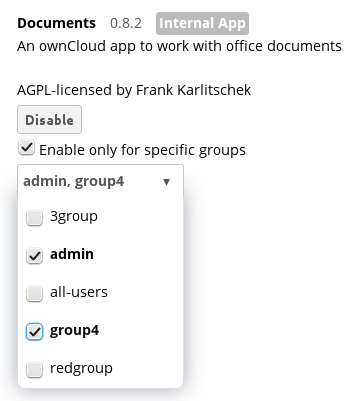
See “Collaborative Document Editing” in the User manual to learn how to create and share documents in the Documents application.
Enabling and testing MS Word support¶
Go to your admin settings menu. After choosing Local or External click
on the Apply and test button. If you have a working LibreOffice or OpenOffice
installation a green Saved icon should appear.
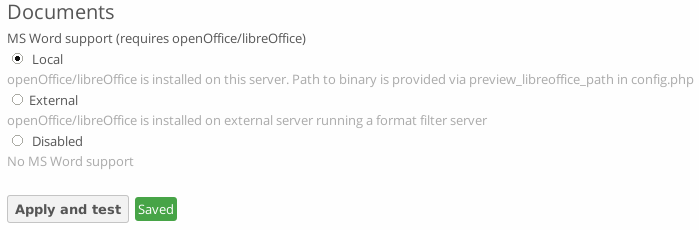
Troubleshooting¶
If the mentioned test fails please make sure that:
- the PHP functions
escapeshellargandshell_execare not disabled in your PHP configuration - the libreoffice/openoffice binary is within your PATH and is executeable for the HTTP user
- your SELinux configuration is not blocking the execution of the binary
- the PHP
open_basediris correctly configured to allow the access to the binary
More hints why the test is failing can be found in your data/nextcloud.log.